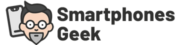Are you trying to find a certain word in a lengthy document or page? By pressing ctrl+f or command+f on your computer, you can perform the task easily. If you are looking for words, you can find them using these keyboard shortcuts.
Is it annoying not to be able to use ctrl+f on your Android device? There are a few ways to ctrl+f on your Android device! It’s true that your QWERTY keyboard doesn’t have a control key. This isn’t clickbait too.
Android apps and browsers offer ways to find words. You can use the find action on your Android device in the following ways.
Table of Contents
How To Control F On The Browser
It is possible that you may want to search for a term or keyword without scrolling when reading something using your browser. Keywords can be found in the most commonly used browsers.
How To Control F On Chrome
When you use the Chrome browser on your phone, you can easily find text.
Step 1: Tap the ellipsis at the top right corner to get started.
Step 2: Tap “Find in page” from the drop-down menu.
Step 3: On the page, type the keyword you are searching for.
Step 4: In order to make it easier for you to find the keywords, they will be highlighted in yellow. Additionally, you will see how many times the keyword appears on the page.
Step 5: Navigate to the next or previous instance where the keyword is used by using the navigation arrows. The highlight color changes from yellow to orange when you navigate to any keyword.
How To Control F On Mozilla Firefox
You can search the page in a similar manner if you are using Mozilla Firefox on your Android device.
Step 1: As a default, the app’s toolbar is located at the bottom of the screen. The toolbar can be moved to the top of the screen from the settings.
Step 2: The vertical ellipsis is located in the right corner of the toolbar.
Step 3: Enter the keyword you are looking for.
As opposed to Chrome, all keywords on the page will not be highlighted. Previous and next keywords can be viewed using the navigation arrows. A black highlight is displayed on each keyword, and the text color is changed to green.

How To Control F On Opera
On an Android device, Opera is very similar to Chrome and Mozilla when it comes to searching for keywords on a page.
Step 1: The vertical ellipsis can be found again in the top right corner.
Step 2: A drop-down menu will appear when you click on them.
Step 3: Select “Find in page”.
Step 4: Enter the keyword.
Step 5: Yellow highlights are used on all keywords on the page, just like Chrome. Each time you click on one of the words, the highlight color changes to orange.
How To Control F on Other Browsers
Any page can be searched for a keyword in all browsers. It is still possible to use this feature if you are using Microsoft Edge or Safari browsers.
Step 1: The menu buttons will differ depending on the app you are using. Instead of a vertical ellipsis, you could find a horizontal ellipsis or a hamburger menu button.
Step 2: If you click on the menu, you should see “Find in page” or “Find on page”.
Step 3: Keywords in the text will be highlighted if you search for them using the search box. There may be variations in highlight format and navigation arrows may not be available in all browsers.
Step 4: You can still find words on your browser even without ctrl+f on your Android device.
Find in an Android App
In addition to searching text, you can also search files and chats for keywords. It is also available on Android. The following apps allow you to search for keywords. You can find the keyword you are looking for when reading or writing a document on your Android device.
How To Control F on Google docs
In Google Docs, you can quickly find the keyword if you’re viewing or editing a document.
Step 1: At the top right corner of the screen, tap the vertical ellipsis while viewing a document.
Step 2: Select “Find and replace” from the menu.
Step 3: You can search for keywords by typing them in, and all the matching keywords will be highlighted. You can move to the previous or next one by using the navigation arrows.
Step 4: Finding a keyword is the same process when writing a document. Seeing a document differs from writing because the menu has more options.

How To Control F on Microsoft Word
It is also possible to find keywords in Microsoft Word just as you can in Google Docs.
Step 1: On the top of the screen, you’ll see a search icon when you’re viewing a document using the app.
Step 2: Enter the keyword in the search box. The document will be highlighted with all keywords.
Step 3: You use the find feature differently if you are writing.
Step 4: At the bottom of the toolbar, you will find a menu. Click on it. The “Find” option is available on the menu. When you tap on it, you will be able to search for the keyword.
Step 5: You can navigate to the previous or next highlighted word using the navigation arrows. In the same way that you can search for documents on your Android device, you can also search for PDF files.
How To Control F Adobe acrobat reader (PDF)
The search button can be easily found on the toolbar in Adobe Acrobat reader.
Step 1: A horizontal ellipsis represents the find button.
Step 2: Click the search icon, type the keyword, and press the enter/search button.
Adobe requires that you use the navigation arrows to find the keywords within the PDF. It is not possible to highlight all the keywords at once. Additionally, you will not be able to see how many times the word appears.