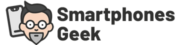Apps have helped us in so many ways, from shopping to cooking to banking. They have also made our lives easier by providing information at our fingertips. Apps are important because they can help you accomplish tasks that you may not be able to do on your phone. For example, if you want to find the nearest gas station or restaurant, an app will give you the answer in seconds.
Apps are convenient because they allow you to multitask. For example, if you’re cooking dinner and need help chopping vegetables, the app ChopItUp will calculate how many minutes it’ll take for each vegetable. This way, you can keep cooking and know when to start chopping your next ingredient.
Table of Contents
Why is it saying app not installed?
There are a number of possible reasons why your iPhone may not be installing apps, but most of them can be fixed by following a few simple steps.
- The app is not installed on your phone.
- The app cannot be downloaded or installed on your device.
These are common errors that occur when the app is not compatible with the device you are using, or when there are network issues. The following steps should help fix this issue:
- Check if the app is compatible with your device by checking the system requirements for your operating system.
- Restart your device and try downloading and installing the app again.
- Check if you have an active internet connection and try downloading and installing the app again.
- If you are still having trouble downloading or installing the app, please contact the app’s support team.
How do I fix app not installed with APK editor?
Android phones have a wide number of applications that you can install on your phone, each of these applications can work seamlessly on your smartphone. But there are times when the app that you like sends an error message and it just couldn’t install the app especially if it is from an unknown source. If you are frustrated with these errors, you may want to do some fixes. Check them out here.

Disable Google Play Protect
Google Play Protect is designed to provide malware protection for Android. It automatically scans the apps that are about to be installed or the ones that are installed for the said virus. If there are harmful codes, it blocks the installation and you cannot have it on your phone. If you don’t want this to happen, you may want to disable the Google Play Protect.
- Go to the Play Store.
- Tap the Menu Hamburger icon located at the Left top.
- You will find Play Protect. Tap Settings.
- Disable the Play Protect.
- Reset Your App Preference
- Go to settings.
- Tap the Apps manager.
- Check All Apps.
- Click the menu icon.
- Tap Reset App Preferences.
Don’t Install Apps From SD Card
If you downloaded the APK of the app on the SD card, the tendency is that you really can’t install it because the file might have been contaminated. The installer will not be able to launch the package coming from the mounted storage.
The best way to avoid this issue is to download the APK right into your internal storage before installing it as an App on your phone.
Older Versions of Apps
Another reason why you cannot install an APK might be attributed to the version of the app. If the App isn’t in its latest version, there might be a limit to the activities of the App because of system limitations. Therefore, it is highly discouraged to install an older version of an app.
Why is Google Play not installing apps?
If you are having trouble downloading apps from Google Play, you might be facing several issues. In this case, you must address them right away.
- Check Your Internet Connection
- Updating the Date and Time
- Disable the Bluetooth
- Uninstall Unused Apps
- Clear the Cache and Data
- Reset Google Play Services and the Download Manager